The basement media room has several different ways to enjoy TV, movies, games, etc.
Turning on the Projector and Choosing a Source
- Turn on the projector using the “Espon projector” remote. Hit the “On” button. This will start warming up the projector. You will hear the fan come on.

- Check and see if power is on on the Metra HMDI switch.

- When the projector comes on it may ask for a source. Most of the time it automatically selects it. But if it doesn't select "WiHD" and hit the Enter button on the remote.
- You can now cycle through the input sources by pressing the “Select” button on the Metra.
When you hit this button you can see the blue light move between sources on the front of the Metra. - Source 2: Apple TV (use the small remote to control)
- Source 3: PlayStation (use the PlayStation controllers)
- Source 4: Comcast (use the Xfinity remote)
Turning off the projector
When you are done with the projector, you can hit the "Standby" button on the Epson remote. This will shut off the projector.
Using the PlayStation to watch movies or play games
The house has a PlayStation Pro that you can use to play games (several are provided) or watch movies (see our DVD list).

Starting up the PlayStation
- Make sure the Metra device is set to Input 3.
- Check and see if the PlaySatation is turned on or not. If it is turned on, then the light shown here will be white and you can skip to the next step. If they light is yellow or there is no light press the small button where the power sign is shown here:
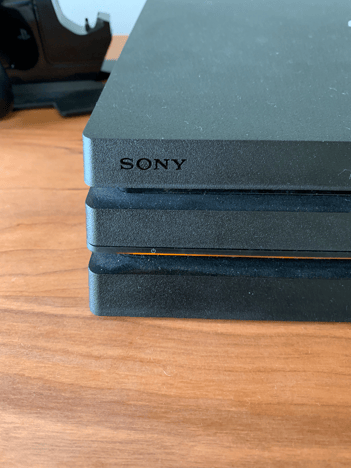
- The PlayStation will start up and you will get to this screen.
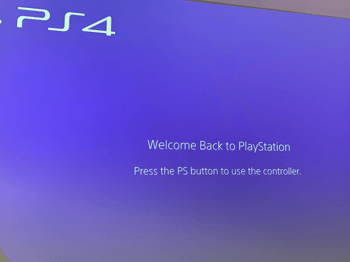
Sometimes (if the PlayStation wasn't shut down properly the last time), you may get a screen that looks like this: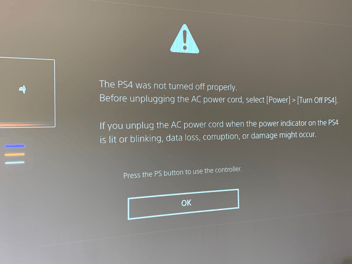
- Grab one of the PlayStation controllers and press the PlayStation button in the middle of the controller (in between the two thumb joysticks):

If you got the error screen in the last step, click the blue "X" button on the right side of the controller. - You will then get to this screen:
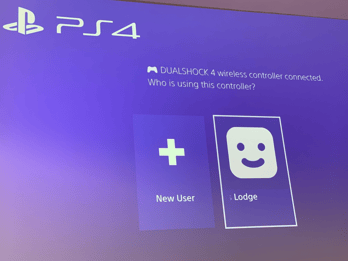
Use the left-right buttons on the left side of the controller to select "Whispering Pines Lodge" and then click the blue X button on the right side of the controller. - You are now logged into the PlayStation
Shutting Down the PlayStation
When you are done using the PlayStation the easiest way to turn it off is to press the power button once. This will put the PlayStation into rest mode.
Watching DVDs in the PlayStation
The PlayStation Pro can play normal DVDs, Blu-Ray, or 4k DVDs.
- Insert the DVD into the PlayStation:
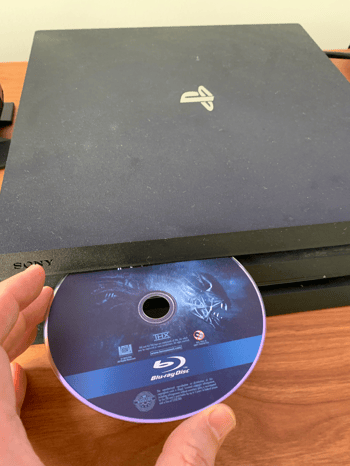
- After you insert the DVD, you will see a DVD symbol show up in the top menu bar of the PlayStation:
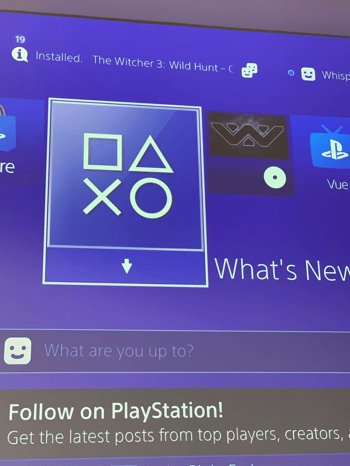
- Use left/right buttons on the left side of the controller to move to the DVD and then press the blue "X" button on the right hand side. This will start playing the DVD.
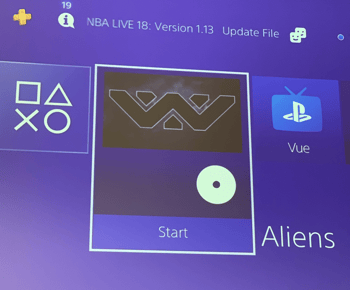
- Once you start the DVD if there is a DVD menu screen use the up/down buttons on the left side of the controller to select what you want and the blue "X" button on the right side to select the item you want.
Ejecting the DVD
When you are done, you can eject the DVD by pressing the eject button on the PlayStation: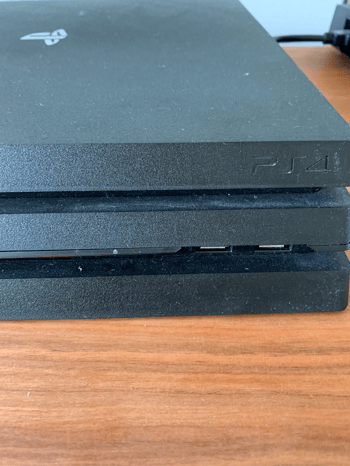
Watching Television
The house has a Comcast subscription that you can use to watch television.
- Make sure the Metra device is set to Input 4.
- Check and see if the Comcast box is turned on. If it is turned on, there will be a blue light on the right side of the box:

- If the Comcast box is not turned on, press the button on the top of the box to turn it on.
- Once the box comes on you should be able to use the Comcast remote to change the channel.

Turning off the cable box
When you are done watching television, press the on/off button on the top of the Comcast box to turn it off.
Using Apple TV
The house has an Apple TV+ account along with the Apple Arcade that you can use to watch movies or play games
Starting up the Apple TV
- Make sure the Metra device is set to Input 2.
- Press a button on the Apple TV remote to turn on the Apple TV. You should see a blue light show up on the Apple TV.

At this point the Apple TV should be showing on the screen and you can use the remote to interact.
